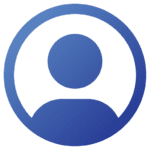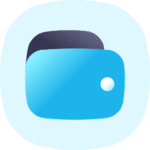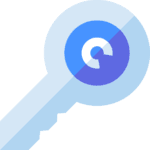Windows 11 Professional Retail Key

To Activate Windows 11 Professional Retail Key, you must follow the following steps so that you do not encounter Problems.
How to Activate Windows 11 Professional Retail Key
If you don’t have Windows 11 Professional already installed, we recommend you first download and install it from here : Download Now!
To Activate Windows 11 Professional with Retail Key follow this :
- Click Start -> Go to Settings
- Click on System -> Activation
- Click on Activate or Change Product Key
- Enter the License Key you received after purchase
- Done, now your Windows is fully activated and you will have access to Premium features
Or you can follow this:
- Search “Activation settings” in your Windows search bar
- Click on Activate or Change Product Key
- Enter the License Key you received after purchase
- Done, now your Windows is fully activated and you will have access to Premium features
Common Errors during Activation
How to fix error 0xc004f050 – Windows 11 Pro Retail
Error 0xc004f050 can show up due to the wrong Windows edition installed or pending updates if you are using the product key to upgrade from the standard Windows 11 Home edition to Pro.
How to fix error 0xc004f050 if you have the standard Windows 11 Home edition :
- Type “check for updates” in Windows search.
- Download and Install all updates.
- Disconnect your device from the internet.
- Now enter the product key you have received after purchase.
- Restart your Device.
If after the restart nothing changed, then please enter the product key again and it should work this time
Note: ignore any error that shows up when you enter the key while you are disconnected from the internet
If you have other editions installed like Windows 11 Pro N, Windows 11 Home Single Language, Windows 11 Enterprise or etc, then you will need to do a clean installation:
- Download link: Windows 11.
- How to do a clean Installation Guide (Text): Clean Install Windows 11.
- How to do a clean Installation Guide (Video): Clean Install Windows 11.
How to fix error 0xC004C008 – Windows 11
If error 0xC004C008 shows up then please proceed with Phone Activation process:
- Type “SLUI.exe 04” in Windows Taskbar.
- Select your Country and then click next.
- You will see your Installation ID (EG. Link).
- Call the Toll free number and they will provide you your Confirmation ID to Activate your Windows
- YouTube Video Tutorial : (Link).
If you don’t want to contact the Toll-Free number or their services are busy then you can send us the screenshot of Installation ID and we will contact them on your behalf and provide you the Confirmation ID.
– Please send the Installation ID screenshot to “support@resaal.com” and they will get back to you as soon as possible.
How to fix error 0xc0ea000a – Windows 11
Error 0xc0ea000a is related to the OS in order to fix it you can follow this
- Open Powershell as administrator.
- Enter the following command: slmgr -ipk Your product key here.
- Then enter this command: slmgr -ato
Restart your device for changes to apply and your Windows will be successfully activated.
Need help?
If you run into any problems or have any questions, please reach to us through our Contact us page or our support email “support@resaal.com”.
Our support team is available 24/7 at your Service.
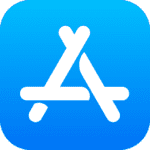
 Google Play
Google Play ITunes
ITunes Huawei
Huawei
 PUBG Mobile
PUBG Mobile Free Fire
Free Fire Undawn
Undawn Pubg New State
Pubg New State Valorant
Valorant Apex Legends
Apex Legends Fortnite
Fortnite Overwatch
Overwatch Mobile Legends
Mobile Legends Call of Duty: Mobile
Call of Duty: Mobile Lords Mobile
Lords Mobile FIFA Mobile
FIFA Mobile Yalla Ludo
Yalla Ludo Ludo Club
Ludo Club VIP Baloot
VIP Baloot Minecraft
Minecraft

 Bigo Live ID
Bigo Live ID
 Likee
Likee
 Roblox
Roblox Razer Gold
Razer Gold Steam
Steam EA Play
EA Play
 Playstation
Playstation XBox
XBox Nintendo
Nintendo

 Mastercard
Mastercard MyPrepaid Center Visa
MyPrepaid Center Visa Paysafecard
Paysafecard Binance
Binance Binance TopUp
Binance TopUp CryptoVoucher
CryptoVoucher
 Netflix
Netflix Anghami Plus
Anghami Plus Twitch
Twitch Spotify
Spotify Careem
Careem Talabat
Talabat
 Amazon
Amazon Noon
Noon
 Skype
Skype
 Microsoft Windows
Microsoft Windows Microsoft Office
Microsoft Office Bitdefender
Bitdefender

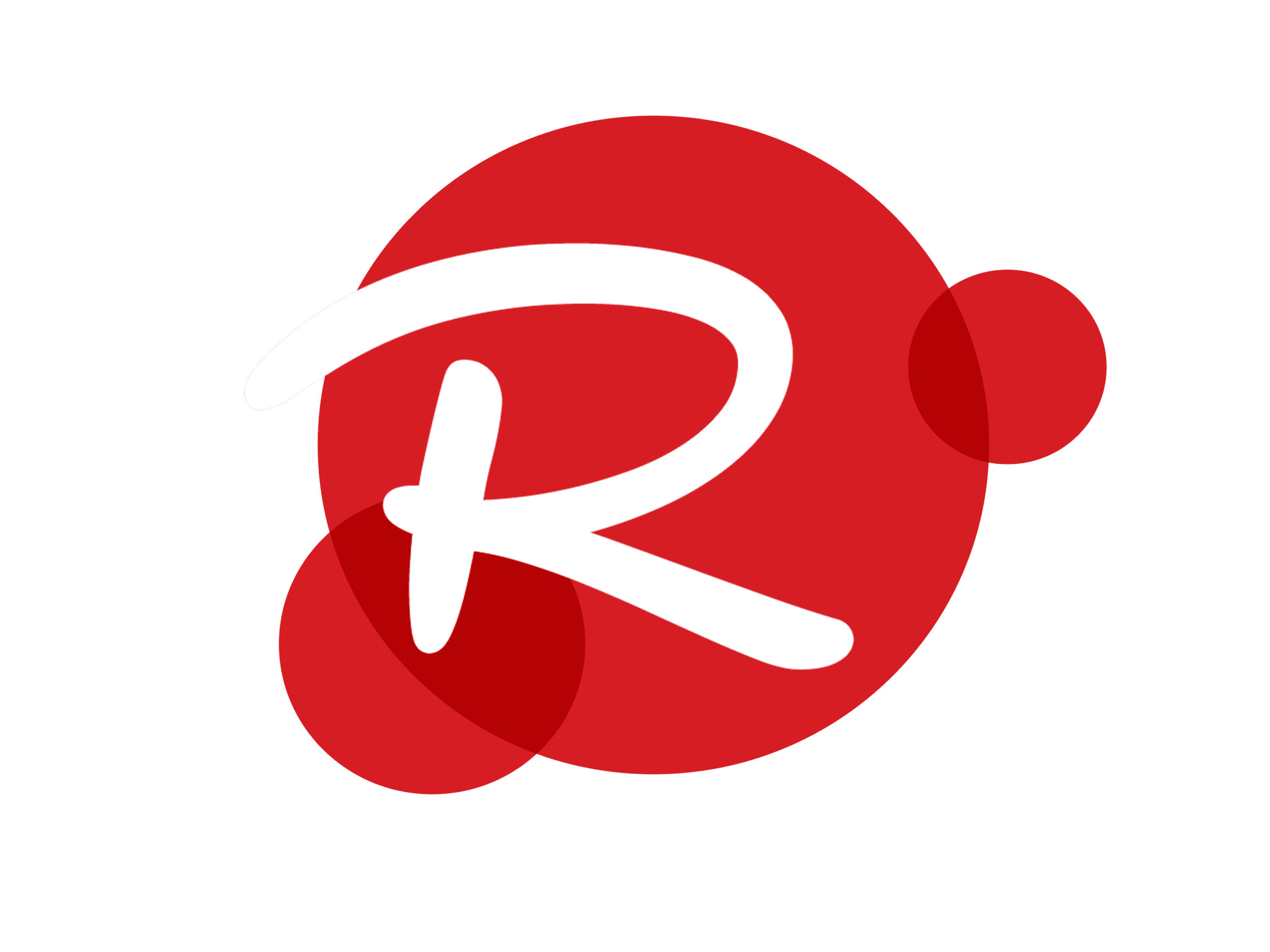
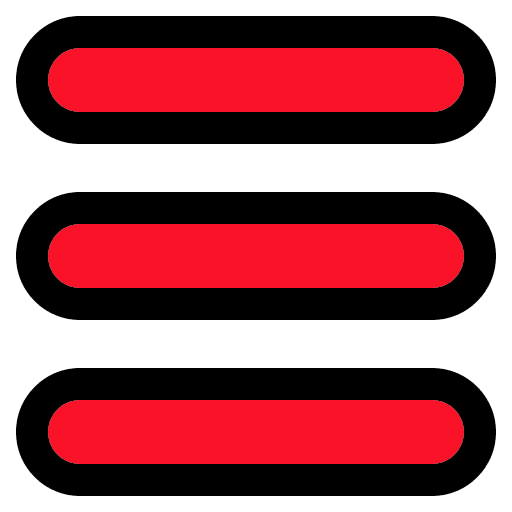




 Resaal Middle East
Resaal Middle East Resaal Merchant’s
Resaal Merchant’s
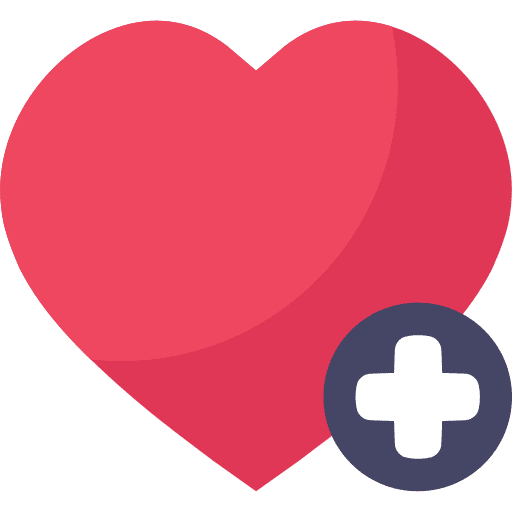







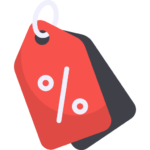




































 Google Play USA
Google Play USA Google Play UK
Google Play UK Google Play Canada
Google Play Canada Google Play UAE
Google Play UAE Google Play KSA
Google Play KSA ITunes KSA
ITunes KSA Free Fire ID (Indonesia)
Free Fire ID (Indonesia) Bigo Live Global
Bigo Live Global Bigo Live Kuwait
Bigo Live Kuwait Bigo Live Bahrain
Bigo Live Bahrain Bigo Live Morocco
Bigo Live Morocco Bigo Live Oman
Bigo Live Oman Bigo Live Qatar
Bigo Live Qatar Bigo Live South-Eastern Asia
Bigo Live South-Eastern Asia Razer Gold Global
Razer Gold Global Razer Gold Europe
Razer Gold Europe Steam Turkish
Steam Turkish Playstation Oman
Playstation Oman Binance BTC
Binance BTC Binance ETH
Binance ETH Binance USDT
Binance USDT Binance MATIC
Binance MATIC Binance ADA
Binance ADA Binance Doge
Binance Doge Binance SOL
Binance SOL